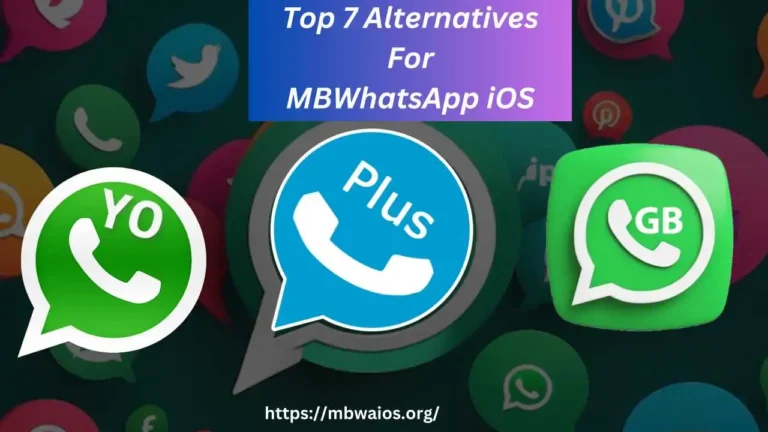How to Transfer WhatsApp Chats to MB WhatsApp?
Suppose you are tired of using official WhatsApp and want to try something other than official WhatsApp. Try at least once MB WhatsApp but you don’t know how to transfer WhatsApp chats to MB WhatsApp. If you want to use MB WhatsApp then you have to transfer all your media and chats from the original WhatsApp.
So, In this article, I will tell you how to transfer all your WhatsApp chats to MB WhatsApp without any problem. Following the complete guide below is efficient in helping you transfer MB WhatsApp chats and all media files. Otherwise, you may lose all the chats, images, and data from WhatsApp.
You transfer all media files like images, and videos, including chats. Transferring all chats to WhatsApp is a straightforward process. Throughout the chat transfer, if you face any issues or unwanted hassle then take the help of MobileTrans – WhatsApp Transfer.
Steps to Transfer Chats And All Media
- Firstly, open the official WhatsApp.
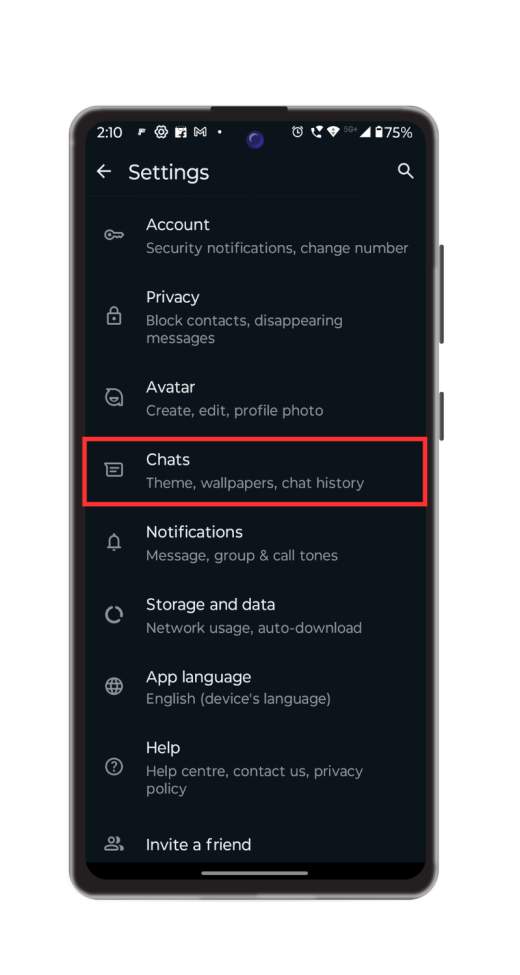
- Click three dots and go to Settings>> Chats.
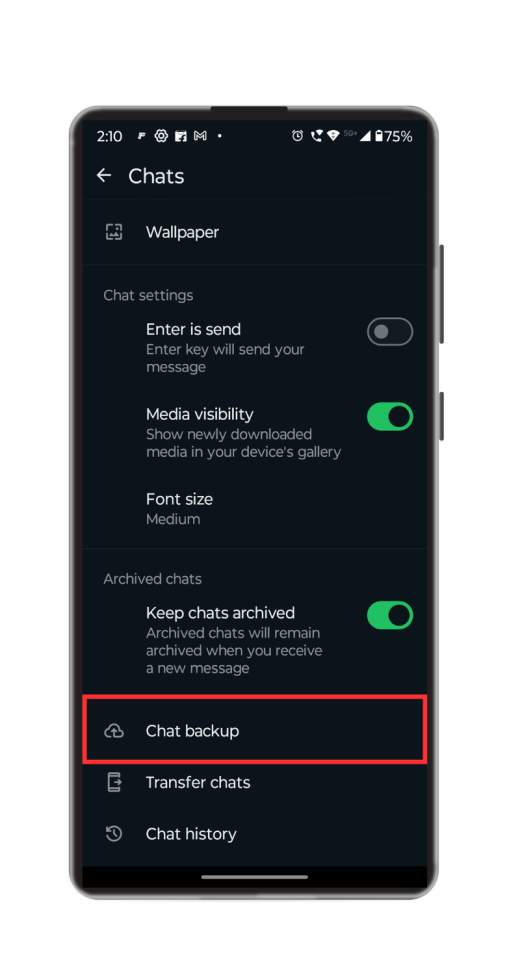
- Tap on the Chats >>Chats Backup.
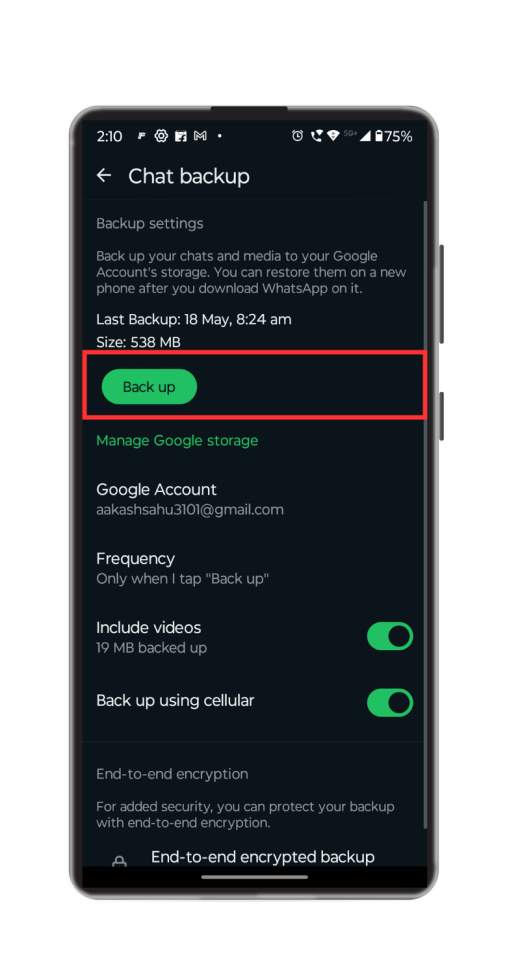
- Click, the Back up option, back up your chats is an important step so ensure to avoid any mistakes.
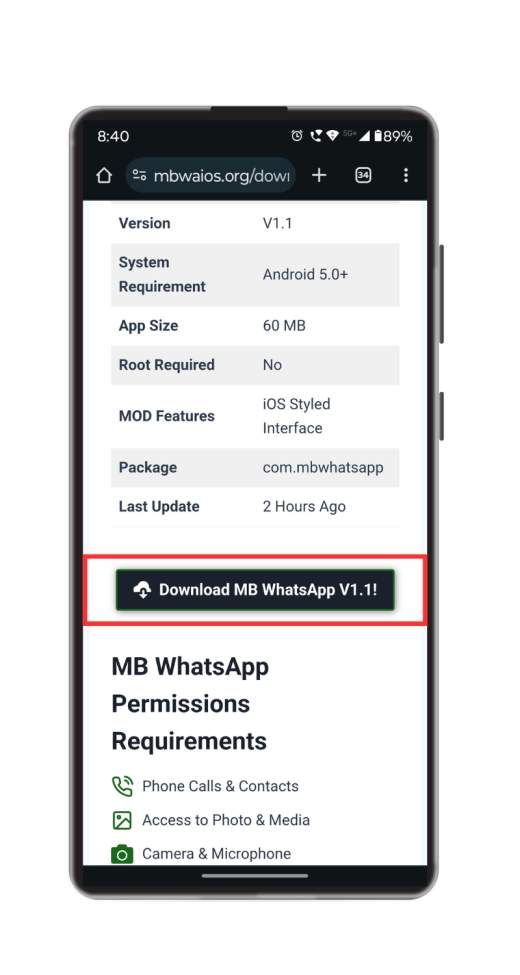
- Download the MB WhatsApp APK from https://mbwaios.org/
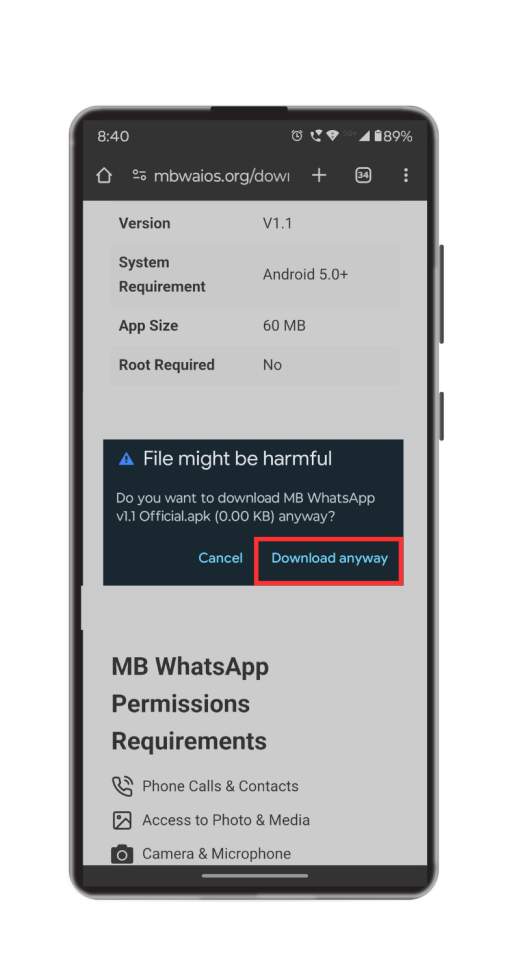
- After downloading, click on the install button to install MB WhatsApp.
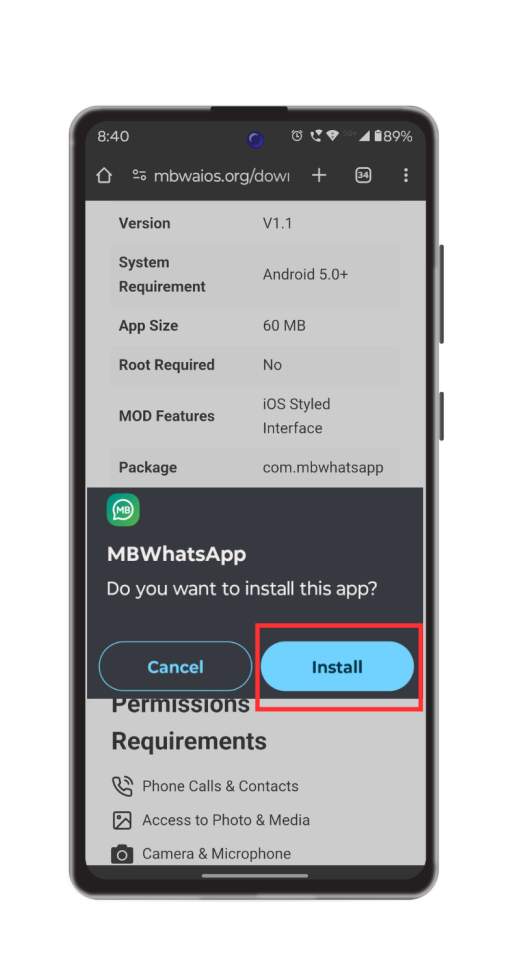
- Follow the installation guide on the homepage to set up the app on your device.
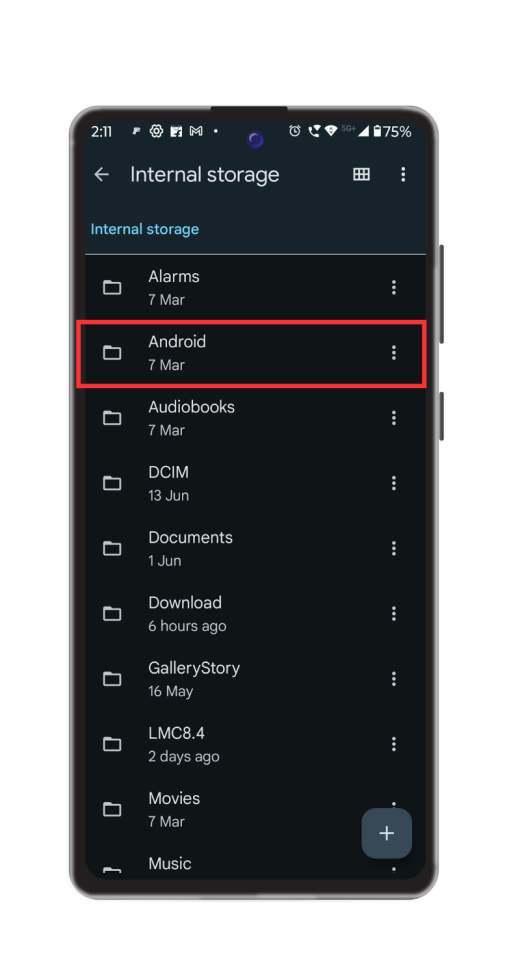
- Open File Manager, Go through Phone Internal Storage>> Andriod>> media.
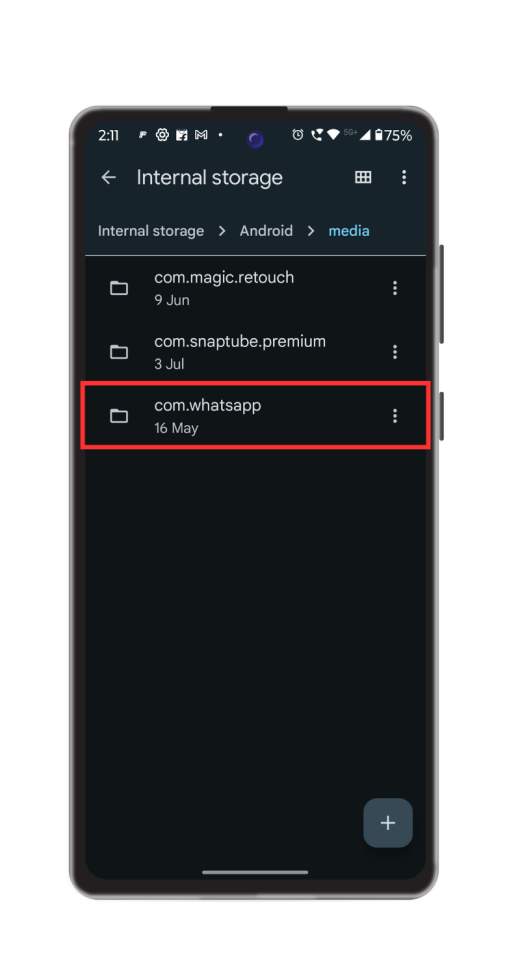
- Go to media, open, the com.whatsapp folder
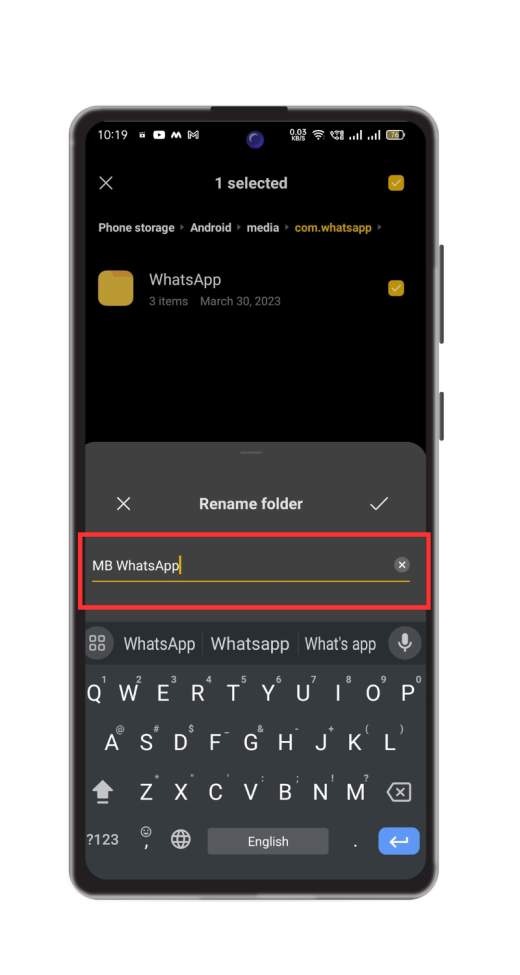
- Then, you will see a folder named “WhatsApp” so rename that folder to “MB WhatsApp“.
- Now open the MB Whatsapp, click on the agree and continue.
- If you have already an account on MB WhatsApp then OK. If you don’t create an account with a phone number and verification code through SMS.
- After that, Allow MB WhatsApp to access your contacts.
- Click on Restore at the bottom of the screen.
- All backup chats have been successfully stored in MB WhatsApp.
Conclusion
Transferring chat from WhatsApp to MB WhatsApp is a straightforward procedure. Following these steps will allow you to transfer your chats from WhatsApp to MB WhatsApp seamlessly. Firstly you create backups from the original WhatsApp, go to the settings, chat backup, install MB WhatsApp, navigate the backup file, and then open MB WhatsApp to transfer chat. This process permits you to transfer chats between two apps. This is how we restore our chats and media from official WhatsApp to MB WhatsApp.